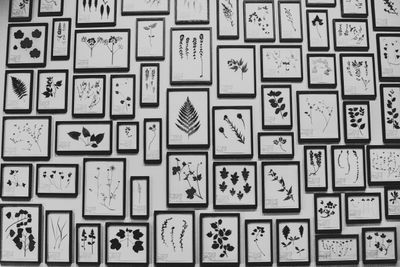Whether it’s a framed image that was taken at a slight angle, or a product photo that just doesn’t quite match the rest in the grid, I’ve frequently had the need to adjust the perspective of an image in my design work. In the past I’ve just used the Perspective Warp tool in Photoshop, but it felt silly to boot up a whole separate graphics program for a two-second adjustment, so I made Galleria, a Figma plugin which lets you do exactly this.
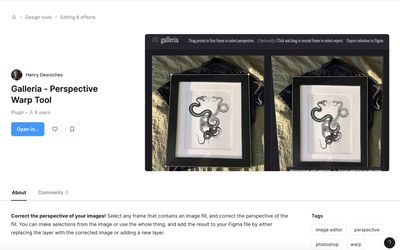
Installation
Galleria is part of the Figma plugin community, so you can look it up in the app via Plugins → Manage plugins and search “Galleria”, or just download it directly from the community:
Galleria - Perspective Warp Tool
A Figma plugin for correcting or warping the perspective of image fills in your Figma document.
A new perspective
To get started with Galleria, you can select any frame or rectangle that has an image fill, and then run the plugin by right-clicking → plugins → Galleria. A window will open with the image fill rendered twice, once as it currently is and also how it will be once you sort out the perspective.
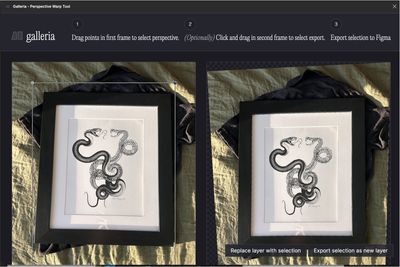
Selecting a perspective plane
You can drag the corners of the quadrilateral on the left image to select the corners of a plane in the image that is meant to be perfectly rectangular. As you adjust the plane selection, you’ll see the image get warped on the right side. Once you’ve matched up the points, the image on the right should have its perspective corrected.
Sometimes, it doesn’t work perfectly lol. As far as I can tell it’s mostly when an image has excessive lens distortion in addition to angular distortion, but if you find additional bugs please don’t hesitate to let me know.

Selecting an output frame
Now that the perspective is corrected, you can choose one of the export options, to put the entire result back into your Figma document, but since the result is a bizarre shape this probably isn’t what you want. If you want to crop the result, you can click-and-drag a shape in the second window to choose a preferred area.
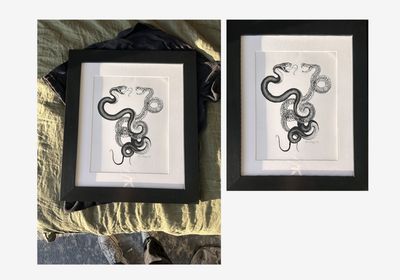
And it’s as simple as that
And folks, it’s as simple as that. Like I mentioned before, if you find any images that fail, feel free to shoot me an email and I’ll do my best to get a fix in place. I use this tooling primarily to square up photographs of framed images in order to plan gallery walls in Figma, but if you have a unique use case, I’d love to hear about that too. Further questions comments concerns generational curses are welcome in my email inbox or you can yell at me on Bluesky.