Here’s a short and sweet guide to typing your JSON with JSON Schema and having VSCode validate and autocomplete based on that schema. Shoot me an email with questions or corrections!
Create JSON Schema
There’s a standard for typing JSON called JSON Schema, which you can use to model your data. For instance, I have a file _data/recentReading.json in the repo for this project, and when I add new articles, I want VSCode to suggest the required fields, and warn me when I forget a field.
The JSON goes something like this:
{
"posts": [
{
"title": "A Brief History & Ethos of the Digital Garden",
"author": "Maggie Appleton",
"url": "https://maggieappleton.com/garden-history"
},
// ...
]
}
This is a pretty simple example, so it ought to be noted that JSON Schema of course does way more than this.
Following the guides on the JSON Schema site, I can create a file recentReading.schema.json, which I’ll keep in my .vscode directory for now, since VSCode is the only interested party.
// .vscode/recentReading.schema.json
{
"title": "Recent Reading",
"description": "A list of recently read articles online.",
"type": "object",
"properties": {
// The top-level object should take a property "posts",
// which is an array of post objects.
"posts": {
"type": "array",
"items": {
"type": "object",
// The post object should accept properties "title", "author",
// and "url", and no additional properties:
"properties": {
"title": {
"type": "string"
},
"author": {
"type": "string"
},
"url": {
"type": "string",
"format": "uri"
}
},
"additionalProperties": false,
// "title", "author", and "url" must be present.
"required": ["title", "author", "url"]
}
}
},
"required": ["posts"]
}
I reckon this is pretty self-explanatory, but I recommend checking out the JSON Schema reference for more information.
Make VSCode observe the schema
Supposedly, you can set the schema for a glob of URLs using json.schemas: [{ fileMatch, url }] in .vscode/settings.json, but I found this didn’t work properly. Instead, I set the $schema property directly in the recentReading.json file:
// src/_data/recentReading.json
{
"$schema": "../../.vscode/recentReading.schema.json", // or whatever the path to schema you created is, relative to the current JSON file.
"posts": [ /* ... */ ]
}
This isn’t ideal, because it makes the files concerned with their own validation, and I prefer them only to be concerned with their content. If someone knows why the VSCode settings json.schemas configuration didn’t work, email me lol.
Now in my JSON file, if I create an object under "posts" that contains anything but a title, author, and URL, it’ll throw an error in the VSCode Problems view:
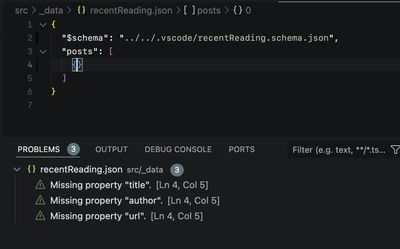
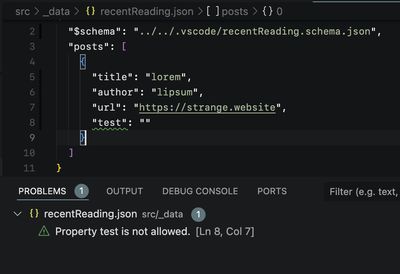
Autocompletion in VSCode
We can use a special VSCode schema property called “defaultSnippets” to show VSCode how to automatically scaffold our entries. In the schema file, where you define the properties for the item you want auto-completed, you can add the following:
{
//...
"posts": {
"type": "array",
"items": {
"type": "object",
"defaultSnippets": [
{
"label": "New recent reading",
"description": "Creates a post in recent reading list",
"body": { "title": "$1", "author": "$2", "url": "$3" }
}
],
"properties": { /* ... */}
}
}
}
More on defaultSnippets formatting can be found in the VSCode docs.
Now, in my recentReading.json file, under my posts entry, I can use the keyboard shortcut Control (^) + Space to show my available auto-completions:
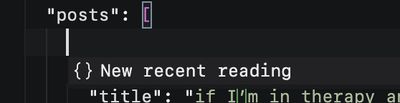
Which will auto-expand into the shape I expect for an entry:
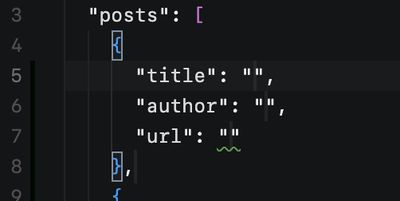
I’m not sure what the keyboard shortcut is on Windows or Linux, I would guess Alt + Space, but the action in VSCode is “Trigger Suggest” if you want to look it up in Keyboard Shortcuts.